Manage Feedback Session (Beginning & Closing Review)
Feedback Management Made Easy: Your Step-by-Step Guide.
As a Company Admin, you are the one in charge of overseeing the entire feedback session process, right from its initiation to its conclusion. This article is your go-to guide for mastering this role.
This essential page, known as the 'Manage Feedback Session' page, is your command center. You can access it both while you're in the process of creating a review and even after you've completed it. To find it, simply navigate to your list of Reviewees and look for the 'Manage Feedback Session' option located in the upper right corner of the page.
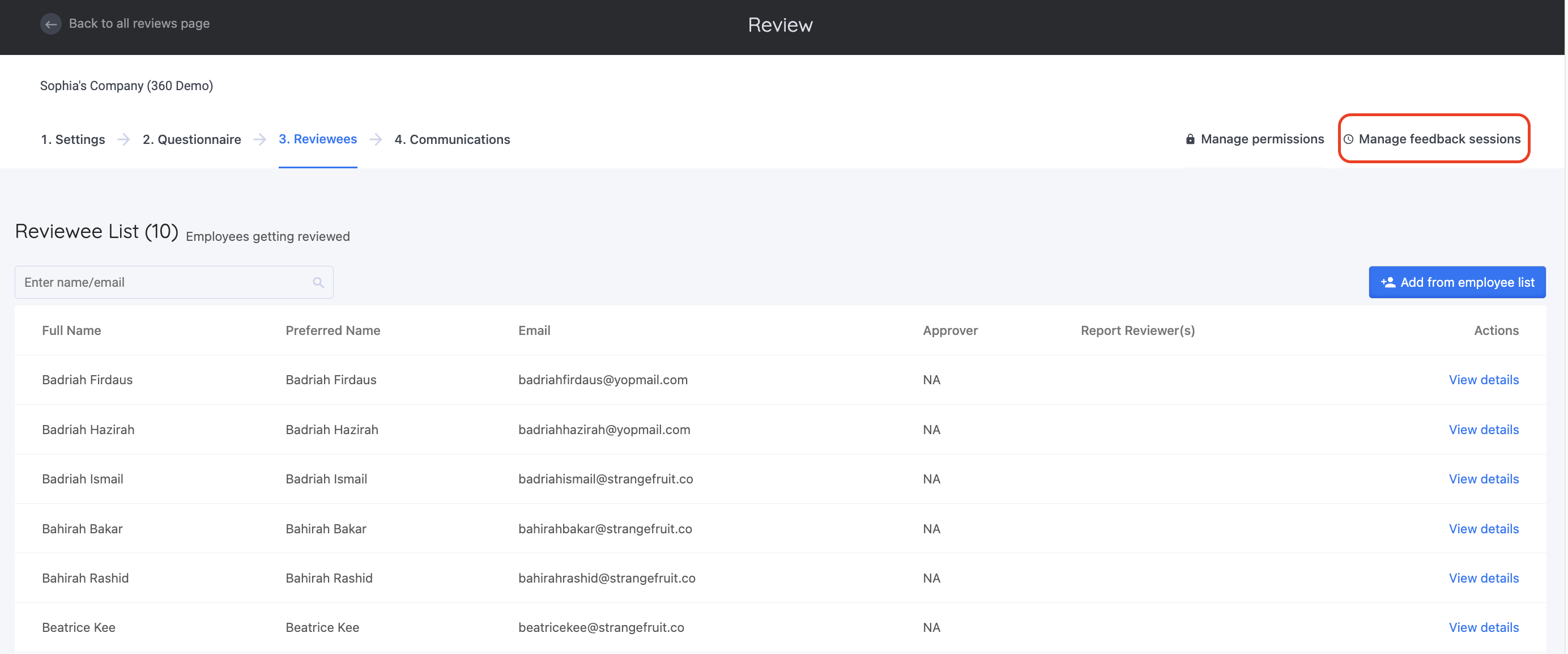
Alternatively, if you've previously unscheduled a review and now wish to reschedule it at a later time, you can do so by returning to your Reviews page and clicking on the following option:
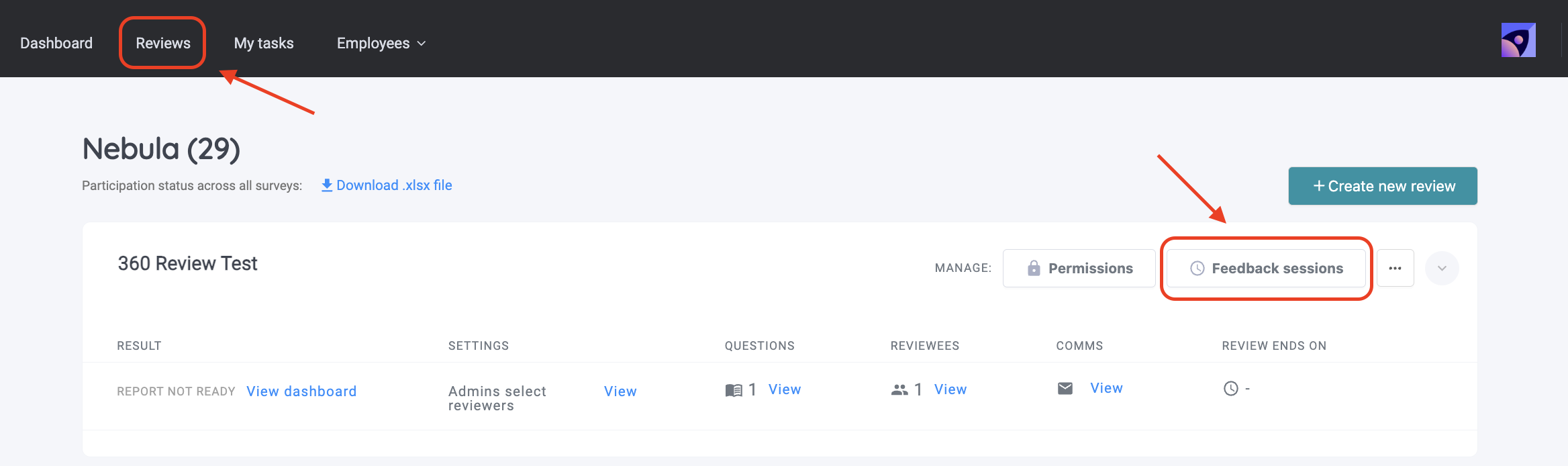
As you navigate through this page, there are several critical steps that require your attention, depending on the Reviewers you've chosen in your Review settings.
1. Begin Reviews (Reviewers Selected by Company Admin)
In this section, you have the flexibility to handpick specific participants or simply streamline the process by clicking 'Select All' if you wish to initiate the review simultaneously for all Reviewees.
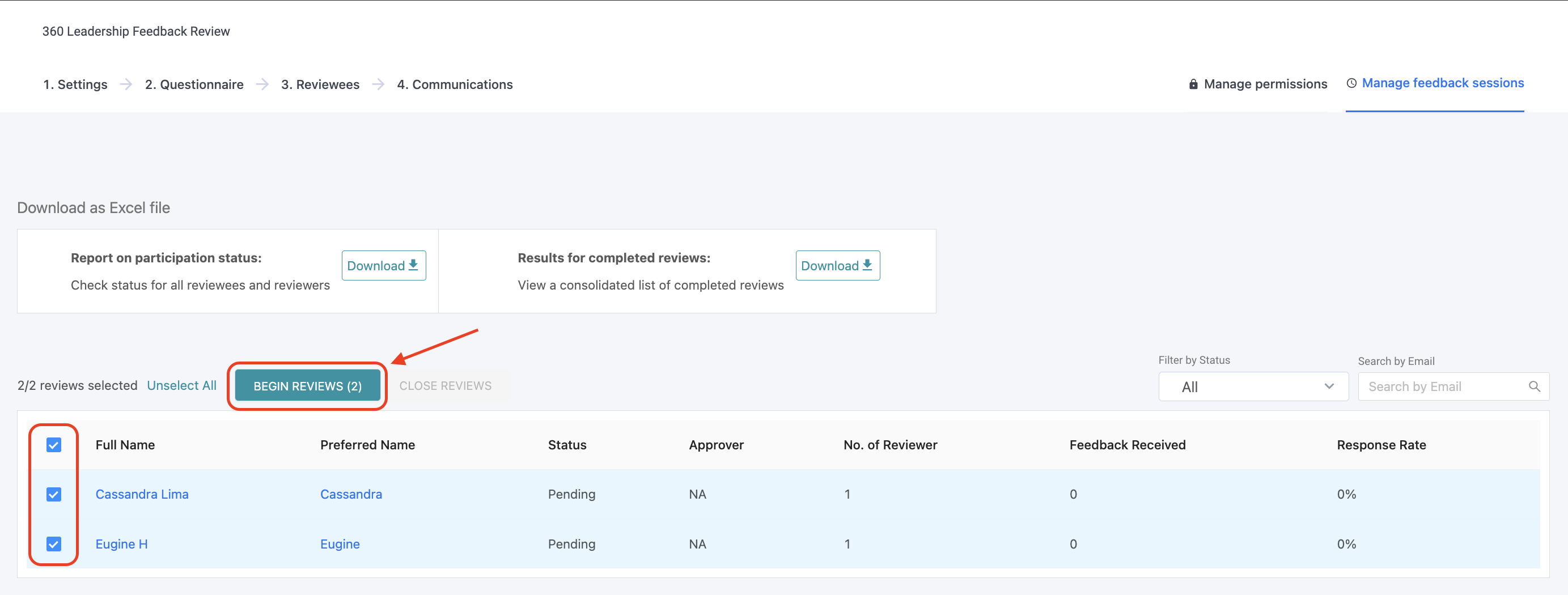
As soon as the review kicks off, the Status will shift to 'Collecting Feedback,' and you'll have the ability to keep an eye on the Response Rate conveniently located on the right-hand side of your page. Once you've achieved a satisfactory participation rate, you can proceed to Close the Review and generate the comprehensive report.
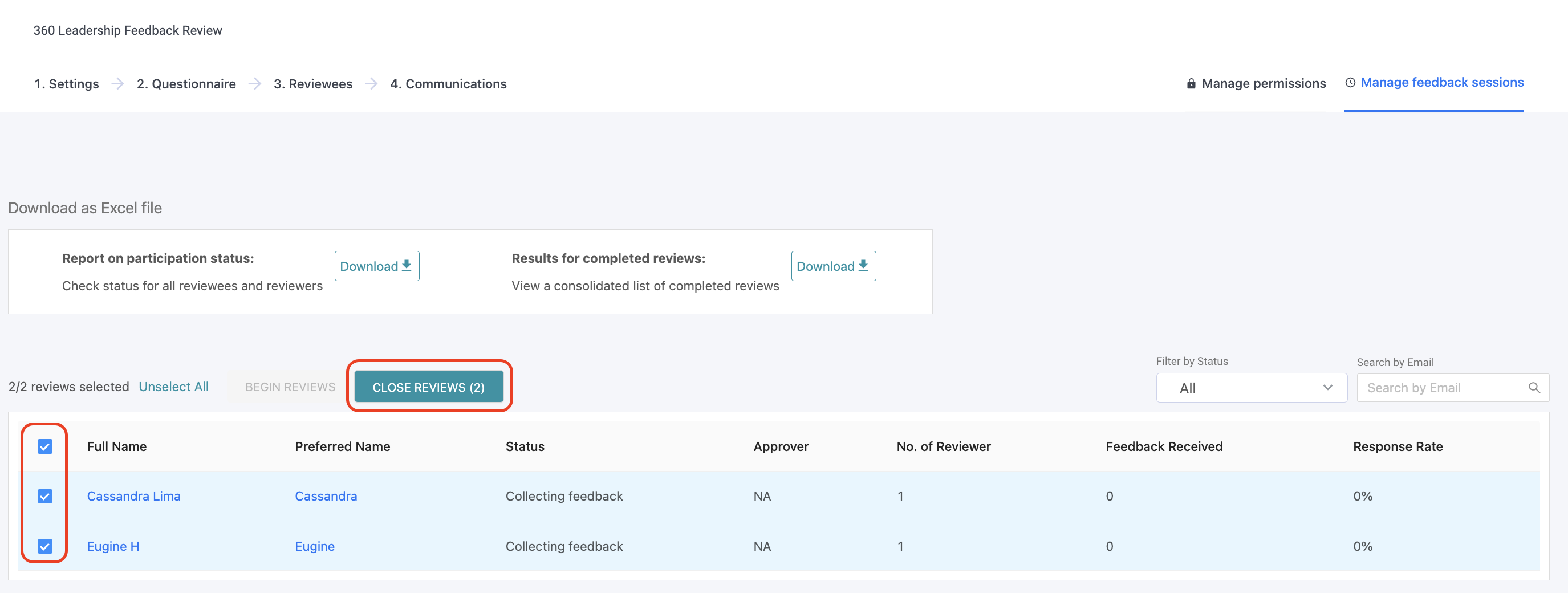
2. Begin Review (Reviewee selecting their own Reviewers)
When you've set up the review process to let Reviewees choose their own Reviewers, there's a slightly different process to follow.
First, select the list of Reviewees you want to initiate the review for. Then, click the 'Begin Reviews Selection' button. This action triggers email notifications for the selected Reviewees, prompting them to pick their own Reviewers.
It's an interactive and tailored approach to ensure everyone gets the right feedback they need.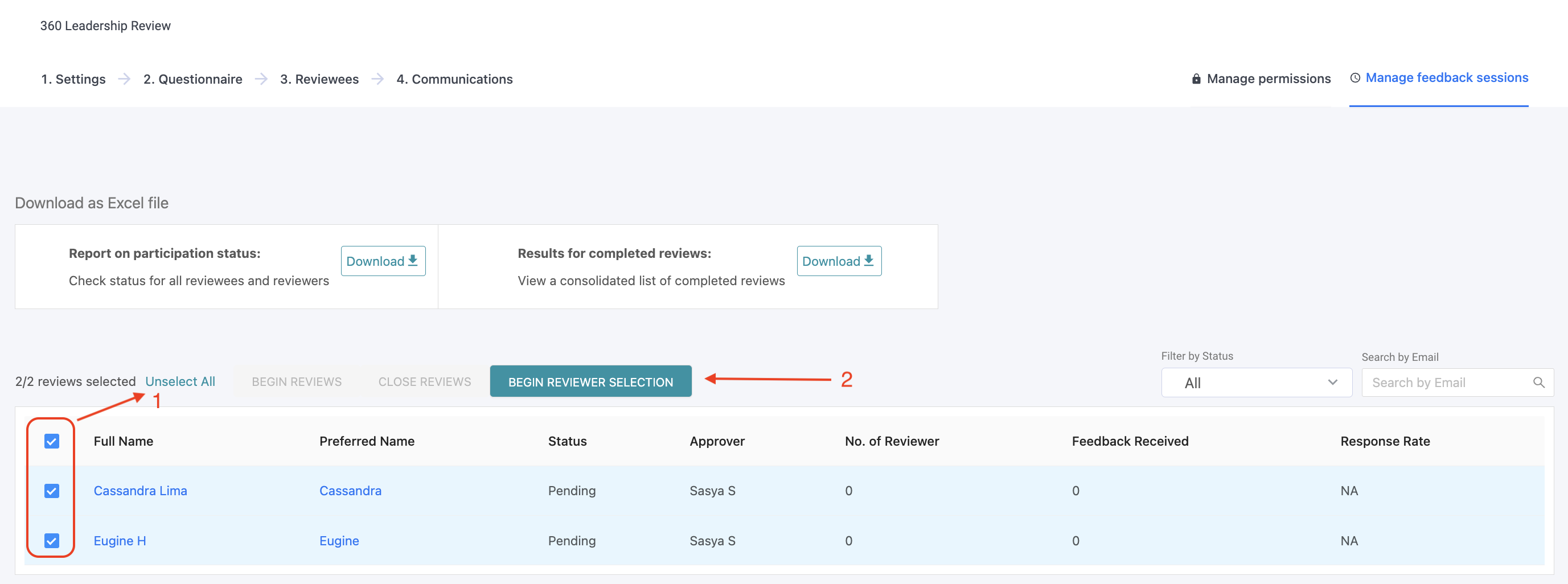
The status will then switch to "Reviewers Confirmed" once the list of Reviewers has been selected by the Reviewees, whether with or without the need for approval (this setting can be configured in the Review settings).
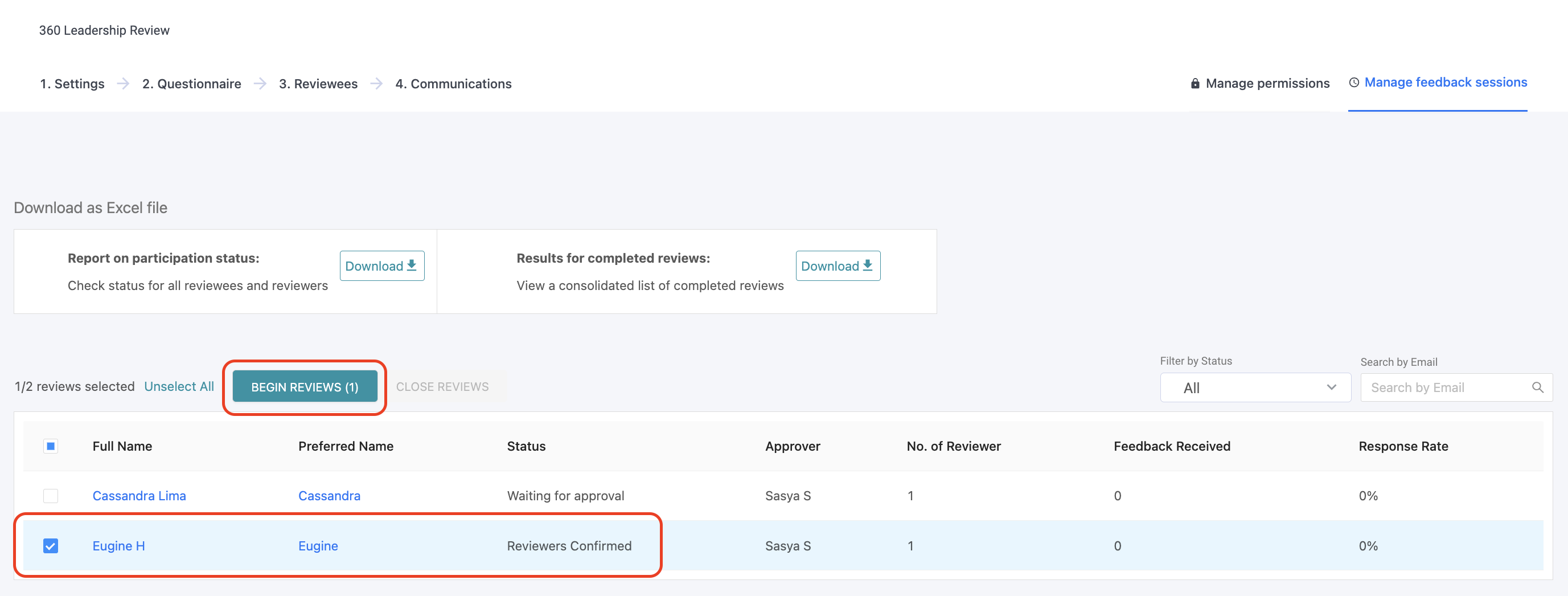
3. Close Review
Once you've achieved a satisfactory participation rate, you can proceed to Close the Review and generate the comprehensive report.
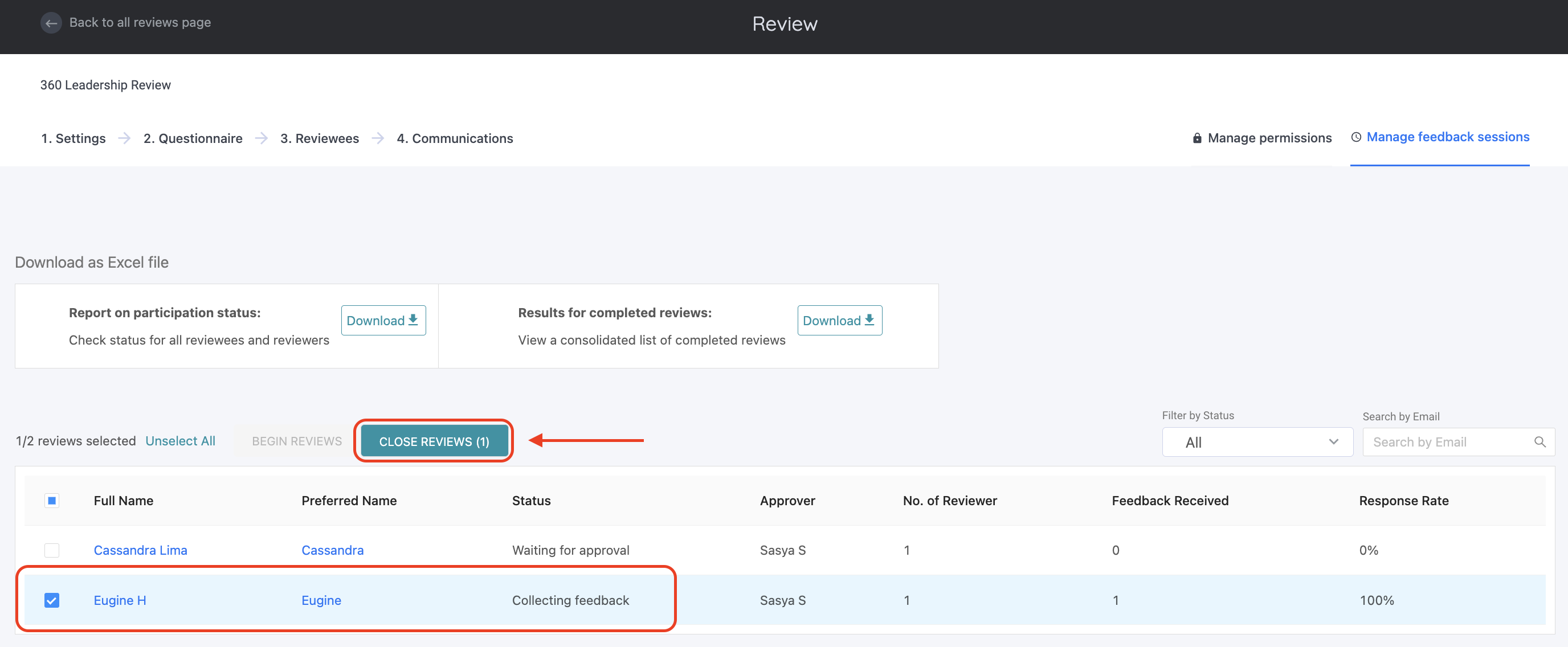
Things to note, if you close the review based on the selected Reviewee you may only generate the Individual Report. If you'd like to generate All Reviewees report then you need to make sure you have Closed the Reviews for All Reviewees.
You can also find this status on your "Reviews" page labeled as "Report Ready." This status indicates that you have successfully closed the review for all Reviewees, and it's now time to generate the All Reviewees Report directly from the Dashboard.

Notable Takeaways: There are two conditions in which you may notice that the 'Begin' and 'Close Reviews' options appear greyed out. This can occur when you have already closed the review for all Reviewees.
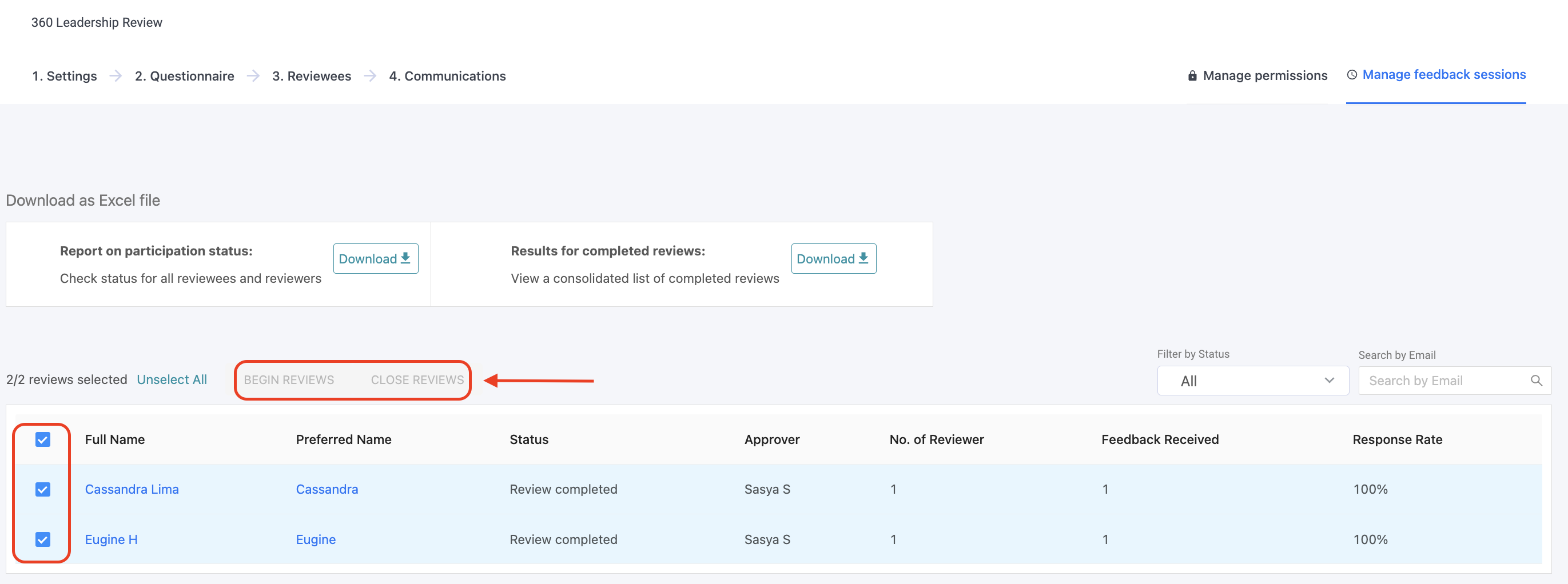
Or, when you haven't selected any Reviewees to initiate the next steps.
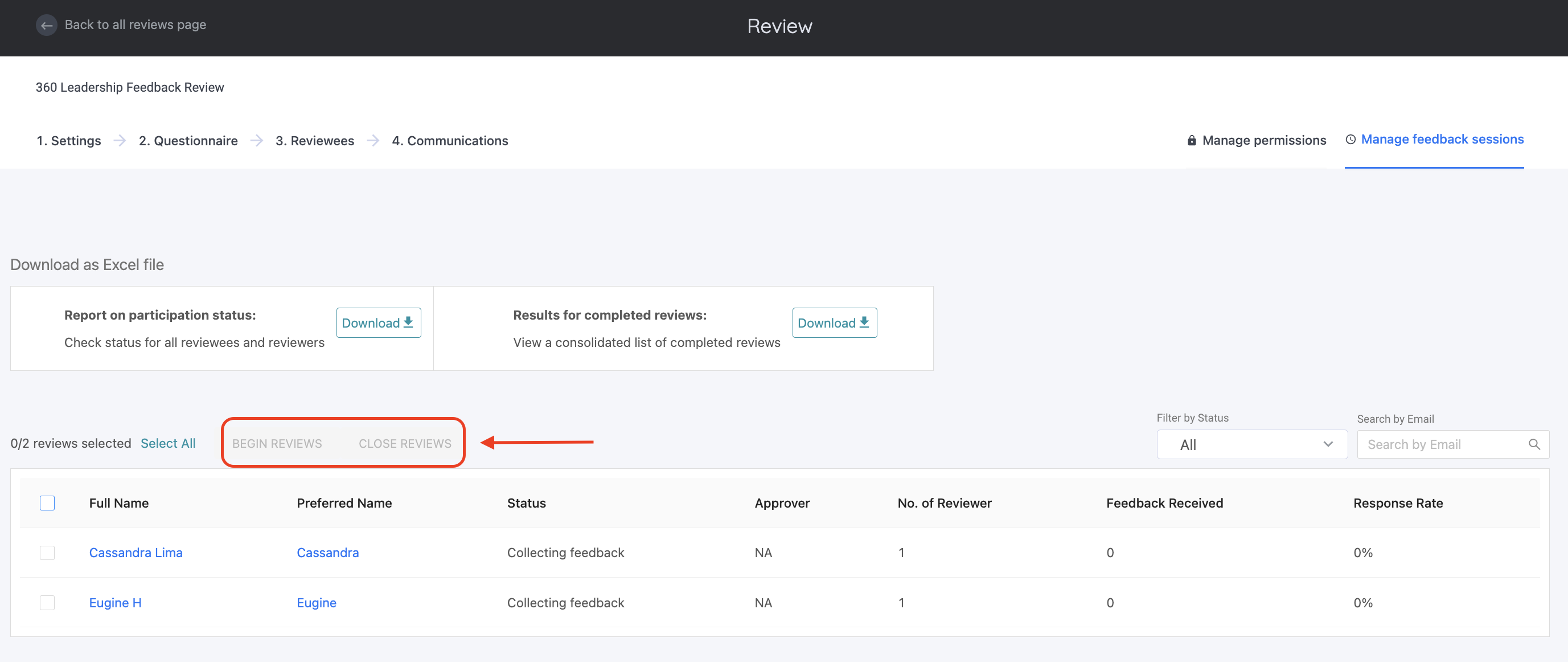
For any questions, send an email to our responsive support team at support@engagerocket.co We're here to assist you every step of the way!