Grow: Reviewee Dashboard
Learn how to make sense of your dashboard as a Reviewee.
Survey Overview
The goal of the Survey overview is to provide a high-level view of your results:
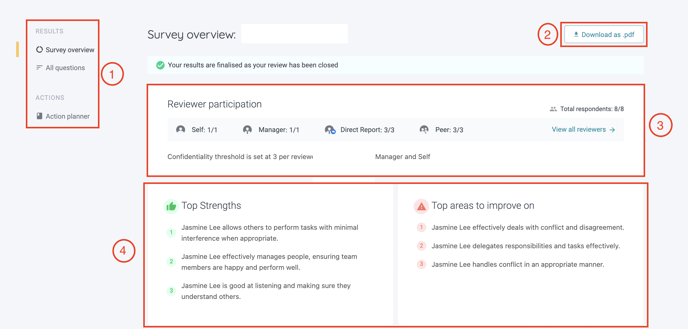
-
Toggle between Survey overview, All questions & Action Planner to see your review results, and questions, and set actions for yourself.
-
You may click on Download as pdf to export your results to a pdf file.
-
Reviewer participation based on each reviewer group is shown here. You can also look at the reviewer's list by clicking on View all reviewers.
-
Highlights top three strengths and three areas for improvement based on individual questions.
Johari's Window & Spider Chart
If you scroll down on your dashboard, you will see Johari's Window.
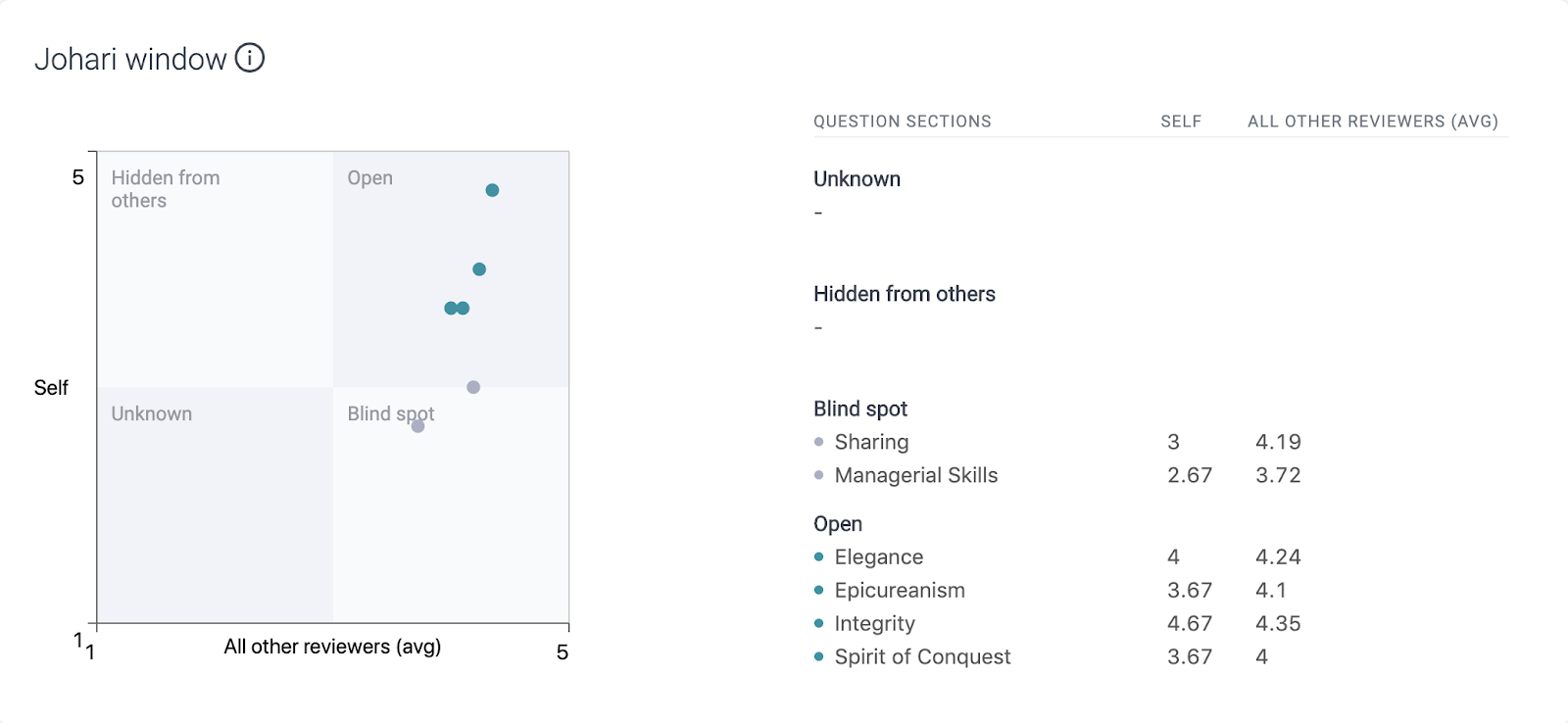
Johari's Window allows you to compare your self-assessment against that of others. The main application of Johari's Window is to expand the Open arena as this indicates that you and your raters are in agreement on competencies that you use with a high degree of mastery on a consistent basis.
You can read a more in-depth explanation of Johari's Window here.
Spider Chart and Question Section Scores
The Spider Chart shows you the average score for each competency. The blue line represents the average score for your self-review, whereas the red line represents the average score for all your raters.
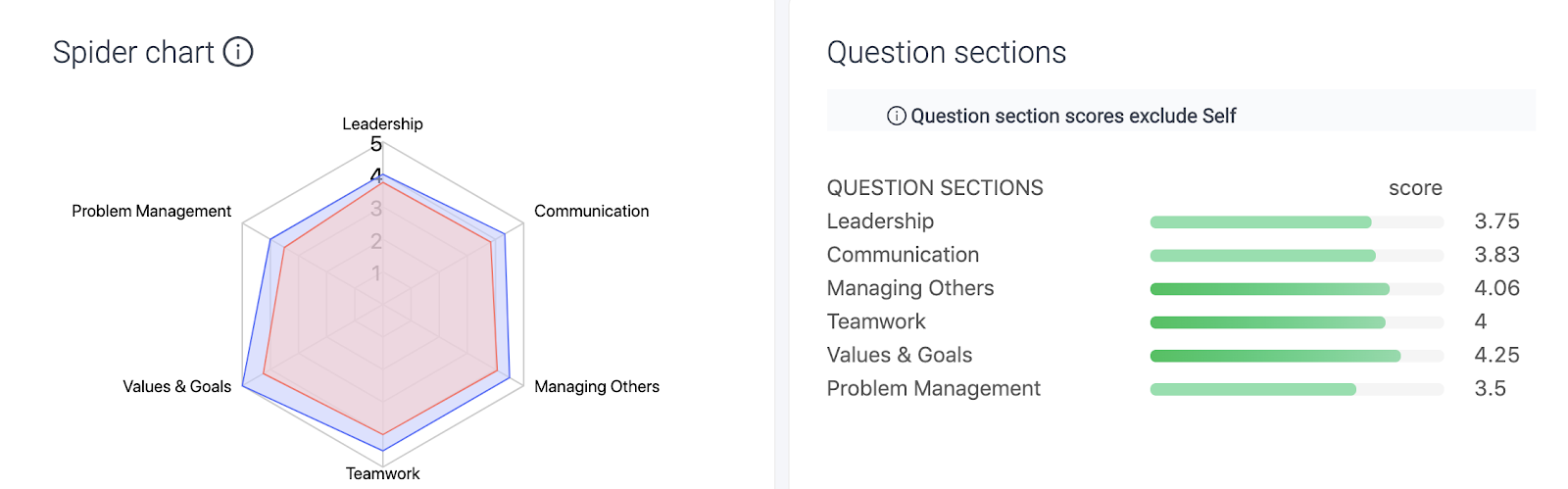
Question section score is the mean of all reviewers' scores within the question section (excluding self). As an overview, question section score helps leaders understand which competencies (question sections) at an overall level are thriving or requires attention in the eyes of all reviewers.
All Questions
The Question Sections page contains a breakdown of each section and questions. Frequency distribution of scores for each question is displayed. Question section score, Question score and also Question Score breakdown by reviewer groups is shown here.
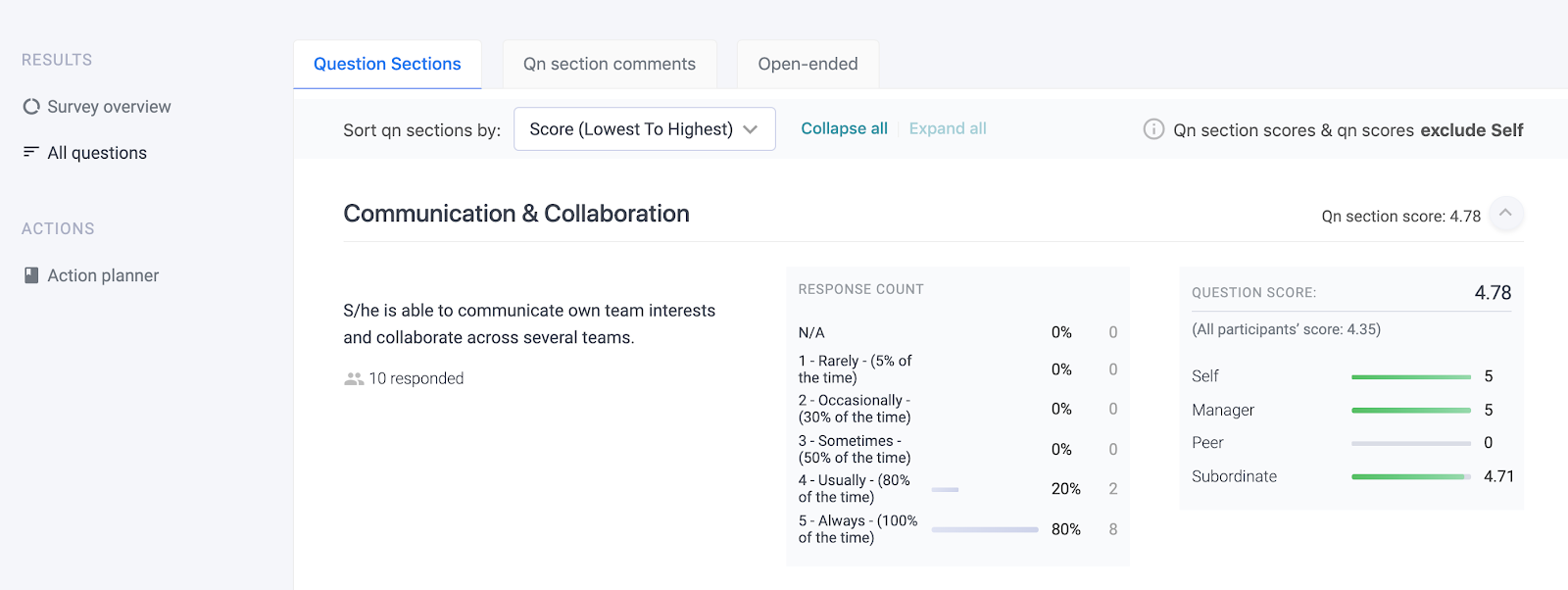
Qn section comments
If the reviewers have provided any comments to the questions they rated they will be displayed here on the right side of the page. You can even see the distribution based on the reviewer groups.
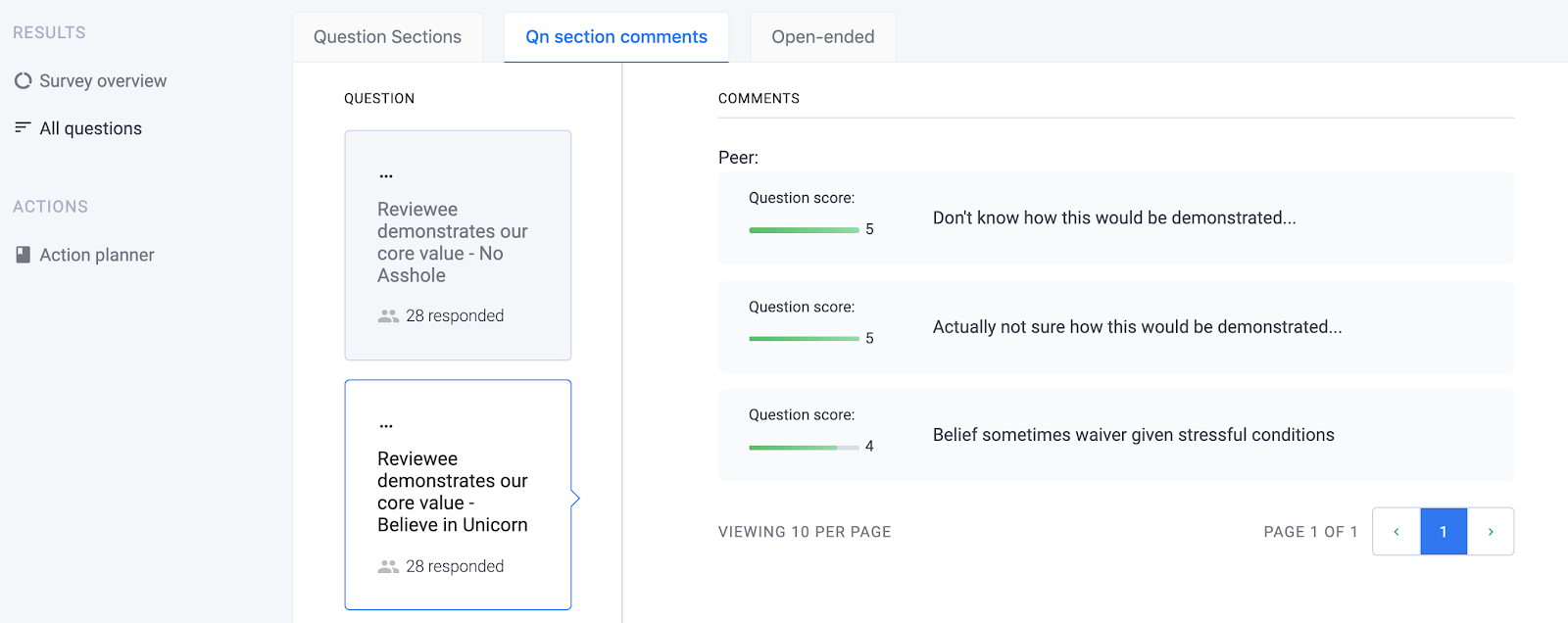
Open-ended
All open-ended answers will be displayed here on the right side of the page.
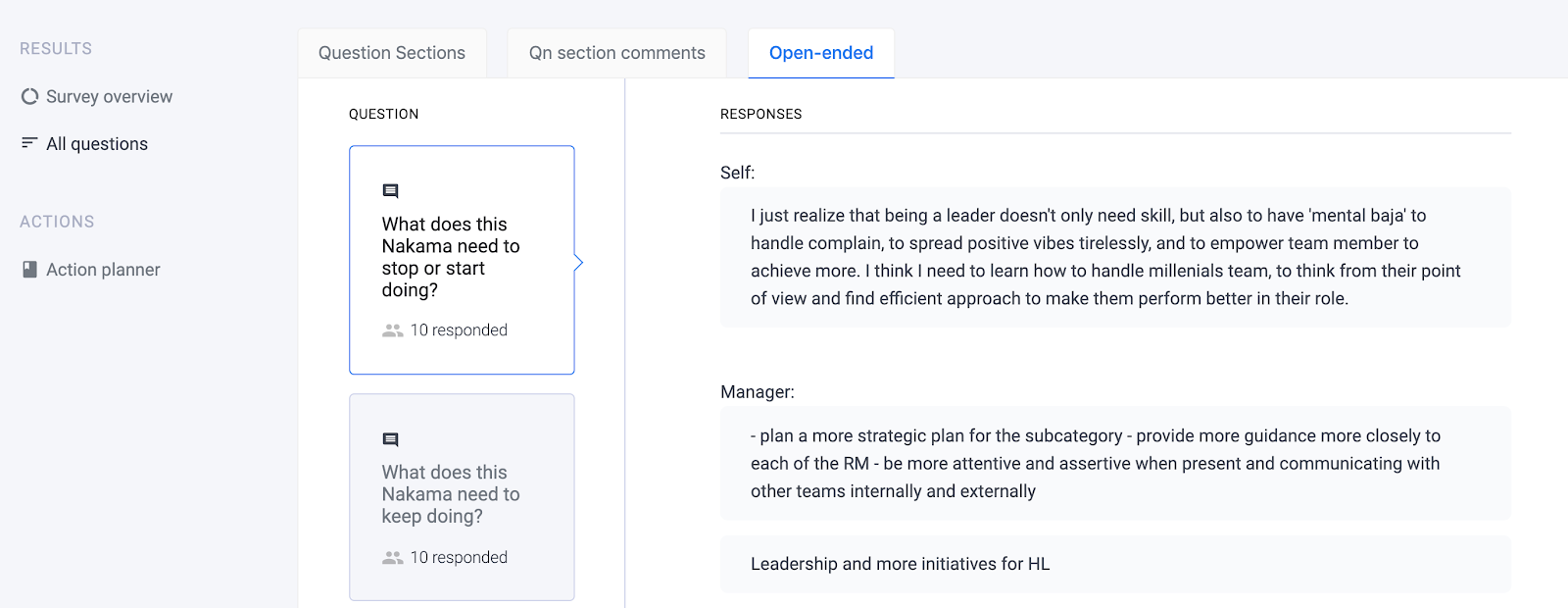
Overall score
The overall score is calculated by applying score weightage to aggregated responses of all the reviewer groups of the project. This score will be shown only if the admin has turned the setting on while setting up the survey.
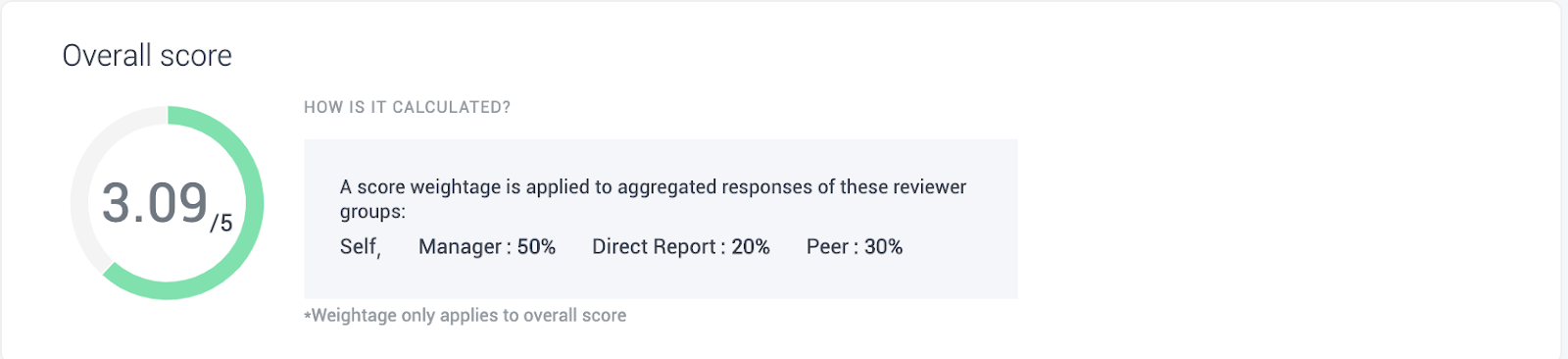
If a particular reviewer group does not meet the confidentiality threshold or has chosen “NA” for all questions, the score of the reviewer group and the overall score will both be suppressed.
Action Planner
It is important to focus on working towards your personal development based on the results from your Feedback360 Review. EngageRocket’s Action Planner allows you to detail out the action items based on identified developmental areas from your 360 feedback.
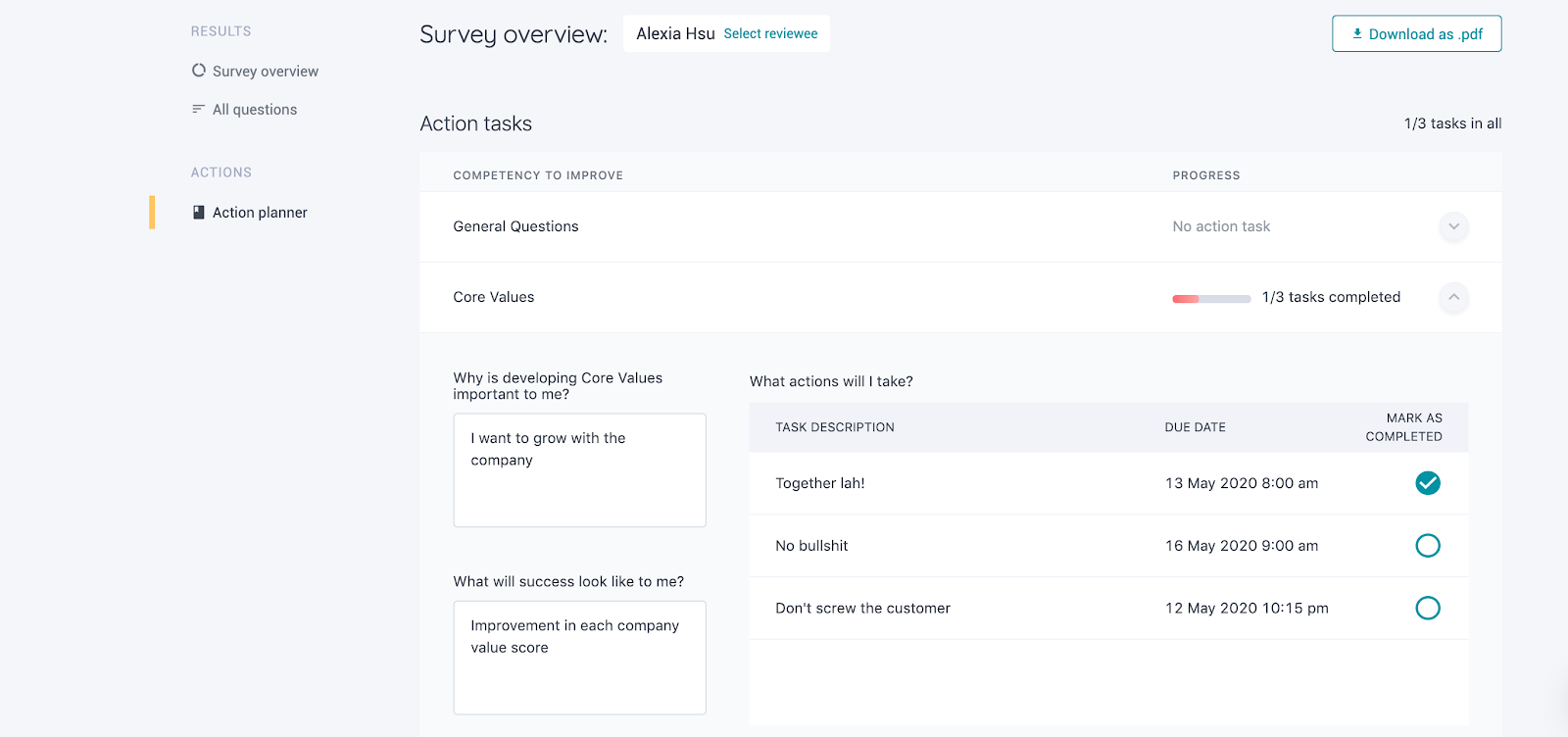
Read more about the action planner here.
For any questions, send an email to our responsive support team at support@engagerocket.co We're here to assist you every step of the way!