A Quick Guide on Modifying Company Admin or Managers Access
How to Replace Company Admin and Manager Access
In the dynamic landscape of managing user roles within your company, it's essential to be adept at tailoring accessibility to meet your evolving needs. If you find yourself in a position where you need to replace customer access for a Company Admin or Manager, fear not—here's a straightforward guide to assist you through the process.
If the need arises to tweak the accessibility settings for your Company Admins and Manager, the following step-by-step guide will walk you through the process seamlessly:
- Navigate to the Employee List Page:
Head over to the Employee List Page to initiate the adjustment. - Enter "Name/Email" of the Relevant Individual:
Identify the individual whose access you intend to modify and enter their Name or Email.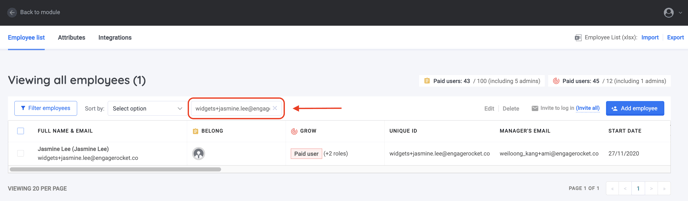
- Check the Box on the Left Side:
Locate the checkbox situated on the left side of the employee's name and select it.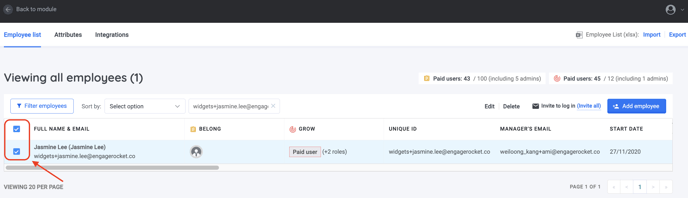
- Click "Edit":
Once the checkbox is selected, click on the "Edit" option to enter the modification mode.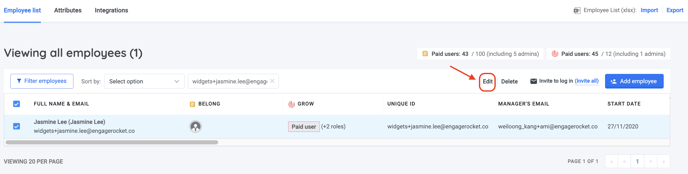
- Select or Deselect the Role Option:
Scroll down on the right page until you locate the Role option. Customize it according to your preferences by selecting or deselecting as needed.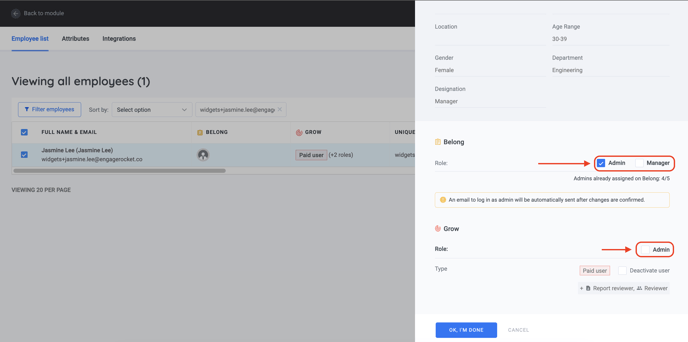
- Scroll Down and Click "OK, I'm Done":
After making the necessary changes, scroll down to find the "OK, I'm Done" button. Clicking this button will confirm and save your modifications.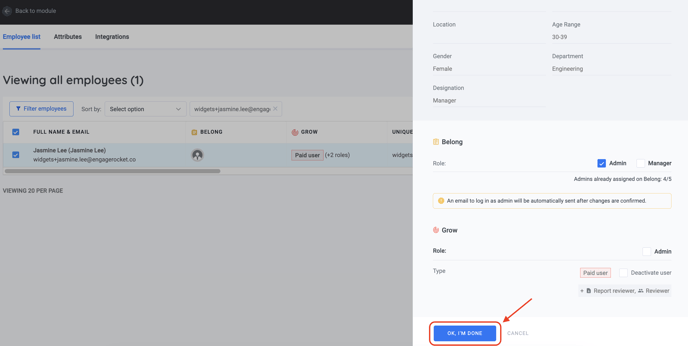
By following these user-friendly steps, you can efficiently replace customer access for your Company Admins, ensuring that your system aligns with your organizational requirements. Remember, adaptability is key in the realm of user roles, and this guide empowers you to make these adjustments with ease.
For any questions, send an email to our responsive support team at support@engagerocket.co We're here to assist you every step of the way!