Automate Feedback Collection Across the Employee Journey
Understand how your people grow, one milestone at a time!
Milestone surveys help you capture timely, actionable feedback throughout your employees’ journey, from onboarding to confirmation and beyond. These automated surveys are triggered based on key events or time-based milestones, ensuring you hear from your people when it matters most.
For example, you can schedule surveys to be sent automatically 30, 60, or 90 days after an employee’s start date. This enables HR teams to better understand how new hires are adapting, what’s working well, and where support is needed to improve the onboarding experience.
Tip: Each employee must have a start date recorded in the employee list for milestone surveys to trigger automatically.
If an employee’s start date has already passed a milestone, you can manually adjust their milestone date or add them directly to the Recipients page, the platform will handle the rest, sending the survey automatically based on their updated information.
Once configured, the system will:
-
Track each employee’s milestone based on their start date.
-
Send the right survey at the right time, automatically.
This means:
-
Timely and consistent feedback collection at key moments in the employee lifecycle.
-
Better visibility into employee experiences over time.
-
A hands-free, scalable approach to experience management.
Setting Up Your Milestone Survey Project
-
Name your project clearly
Choose a descriptive project name to help your team easily identify the survey later.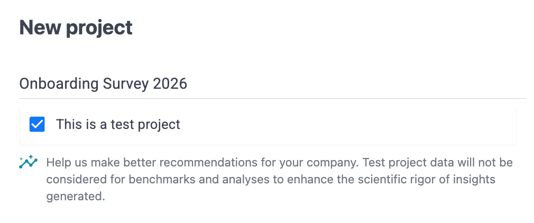
-
Select project type
Decide if this will be a test project. Test projects are ideal for trial runs and won’t send real survey invites. Choose “Milestones” as the trigger and Milestone surveys automatically send out at key dates in each employee’s journey, such as onboarding, role changes, or work anniversaries, capturing feedback when it’s most relevant.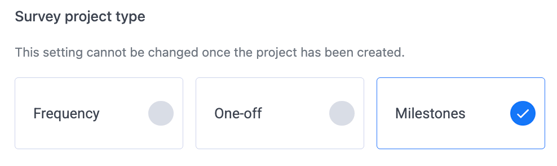
-
Select the date attribute
Choose the relevant date attribute so the system can automatically schedule milestone dates based on it.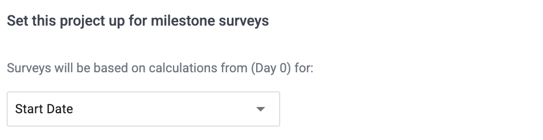
-
Add or edit milestones
Use the “Add Milestone” button to create additional milestones or edit existing ones as your organization’s needs evolve.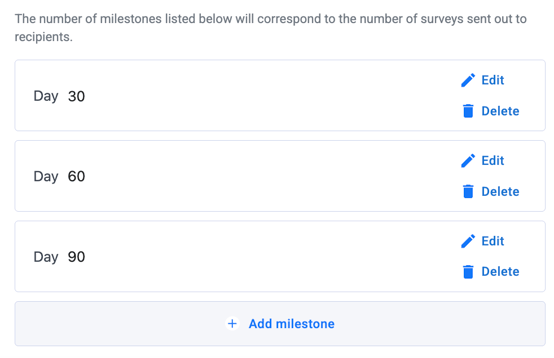
- Set confidentiality settings
For onboarding surveys, where responses often come from smaller groups, consider using a lower confidentiality threshold (e.g., fewer than 3 responses) or aggregate results over time to access insights sooner. Thresholds below 2 will mark the survey as non-confidential, and recipients will be notified.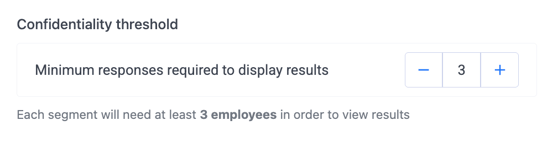
-
Review and create
Once your setup looks good, click “Create” to move on to building your questionnaire.
Milestone surveys help you listen when it matters most, without the manual effort. By automating feedback at every stage of the employee journey, you can foster a culture of continuous improvement and keep your teams engaged from day one.
Once you’ve completed your milestone settings, head over to the Manage Questionnaire page and start building your survey questions and bring your project to life.
If you have any questions or need further assistance, feel free to reach out to us at support@engagerocket.co We're here to help!
