Learn how to approve a participant's selected reviewers.
I am an Approver, what does it mean?
EngageRocket is enabled with the flexibility for participants to choose their own reviewers and submit them for approval.
As a participant’s Approver, you are assigned by your company admin for your respective participants. Typically, the approver is the participant's direct manager, and may also play the role of the report reviewer. Click this link to understand more about your role as an Approver.
I am an Approver, what do I do?
Step 1: Open the email from [email protected] . The subject line will likely be along the lines of: "[Participant's name's] list of reviewers is ready for your approval".
Step 2: Click the button that says "View Reviewer Approval page".
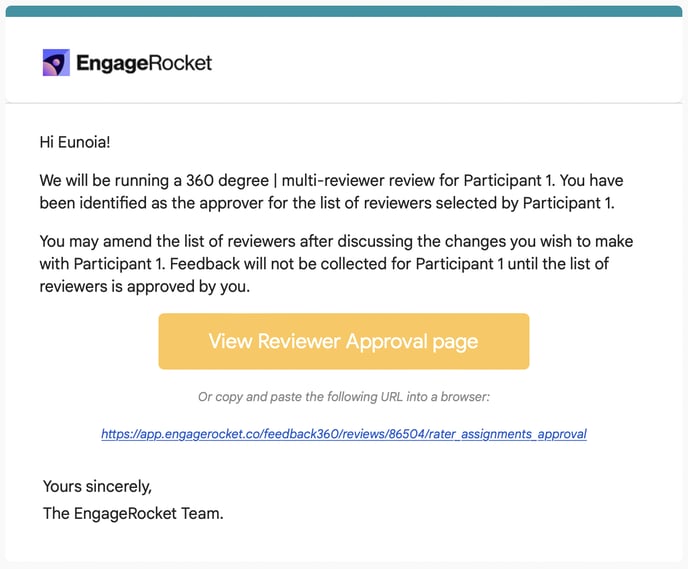
Step 3: If it is the first time that you sign in, you need to key in a password of at least 8 characters long. Once you have confirmed the password, you can click "Change My Password".
If you have already created a password, you can click on "Log in" just below "Change My Password". Please note that the invitation link only last about 1 hour for security reason.
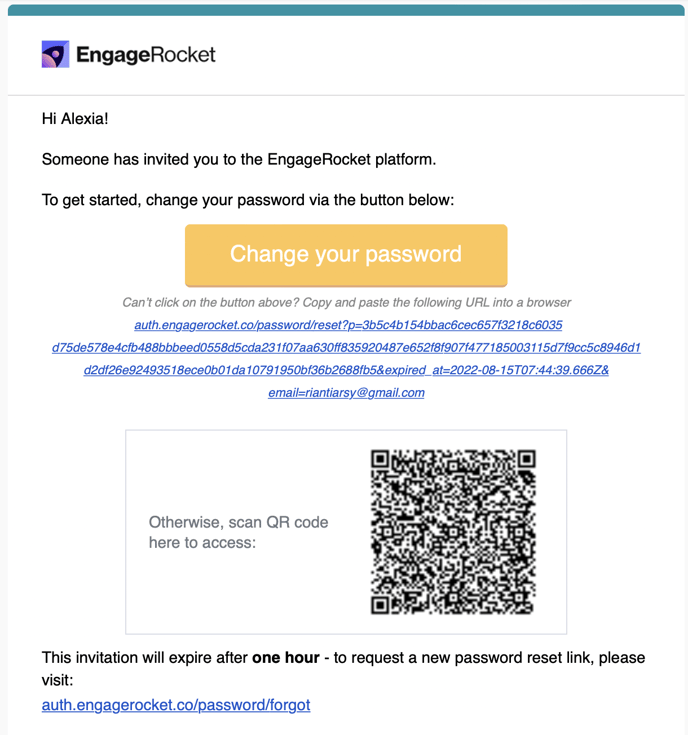
Step 4: Here, you will see the list of reviewers added by the participant you are approving for. If you would like to Approve all, select all and click 'Approve' button.
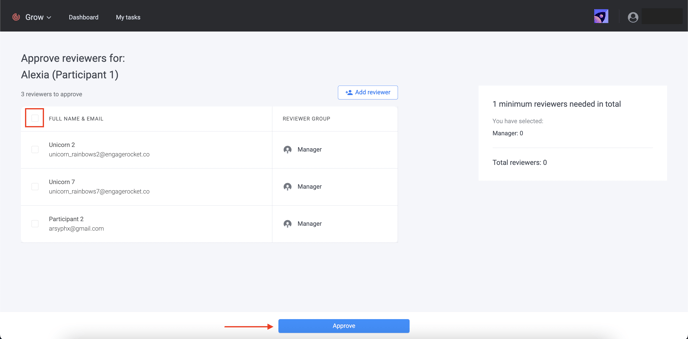
Step 5: Only select the reviewer names you’d want to approve. If you want to reject a reviewer in the ‘Manager’ reviewer group and replace them with a different user, simply leave the box unchecked and add a new reviewer by clicking on the ‘Add reviewer’ button.
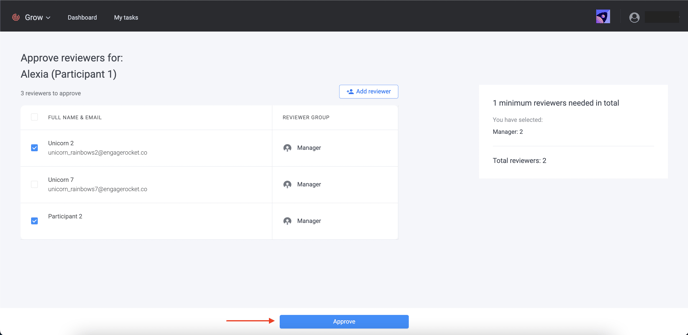
I logged out of my account, how do I sign in again?
If you logged out of your account before confirming the approval, simply follow these two steps:
Step 1: Go to https://app.engagerocket.co/feedback360/users/sign_in
Step 2: Enter your email address and your password
But I forgot my password...
No worries, simply click "Forgot password" and enter your email address. You will then receive a reset password email.
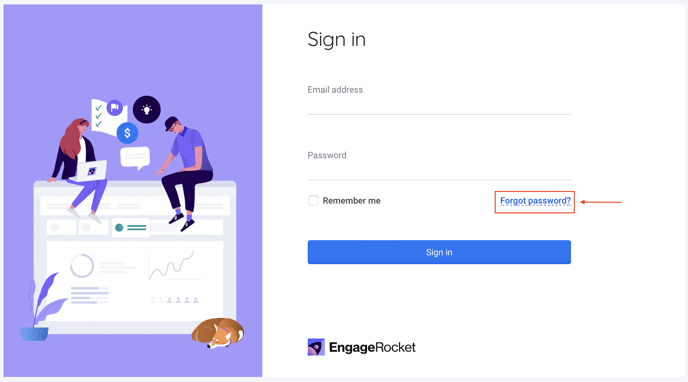
For any questions, send an email to our responsive support team at support@engagerocket.co We're here to assist you every step of the way!
